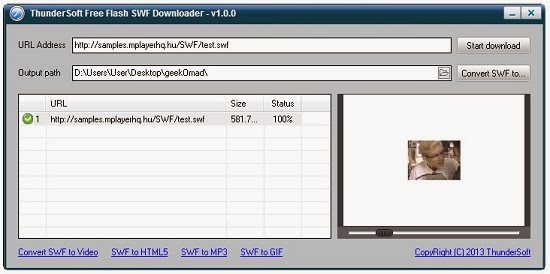In Japan, wet umbrellas are a problem taken a little more seriously than in the rest of the world. Many of the country's stores offer disposable bags for you to pack your dripping umbrella into, and now some of its creative types have taken on the task of improving the basic design as well. Hiroshi Kajimoto's H Concept studio has come up with the Unbrella, whose design inverts the standard opening mechanism of the umbrella. The metallic frame is now on the outside when the canopy is open, allowing it to enclose the wet part of your brolly when closed.
The Unbrella's design is helpful in gathering all the moisture into one spot, making it easier to commute on those packed Tokyo trains without becoming a nuisance to the people around you. It does pose challenges of its own, however, mostly to do with how much time a collapsed wet umbrella would take to dry out. Still, it's a rather ingenious take on an object that's undergone little change in centuries of history. Because of its upside-down orientation, the Unbrella can actually stand upright, plus its reverse opening makes it easier to extend in windy conditions. Pre-orders are being taken now at a price of roughly $95 with availability slated for mid-February.